Step 4: Invite your user to enrol Biopass
Go to your user detail ("jhonwhite") or any other name you have chosen for it, you will see a box named "Invite". Cllick on "Generate Invite Link". An inviation link for this user gets generated and a green text appears that you can copy the link or email it to the user.
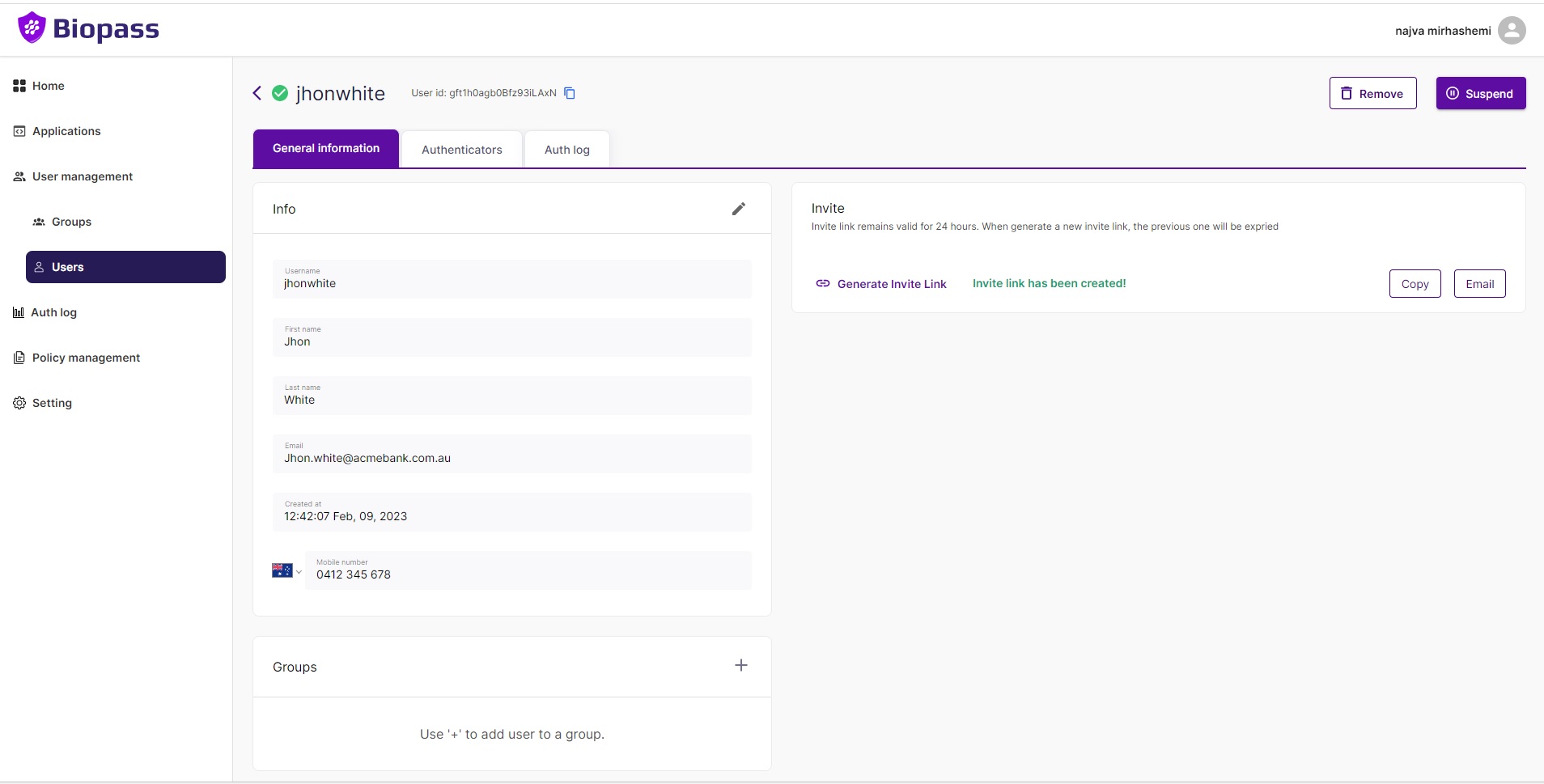
Usually when you want to invite your user to enrol Biopass security program, you email invite link to your user, and they check the invitation email and follow the instructions and register themselves in the program.
When testing an invitation link, you can copy the link using "Copy" button and paste it in a new tab in your browser.
When opening a link in a browser the user will see a page that invites to user to enrol a phone or security key.
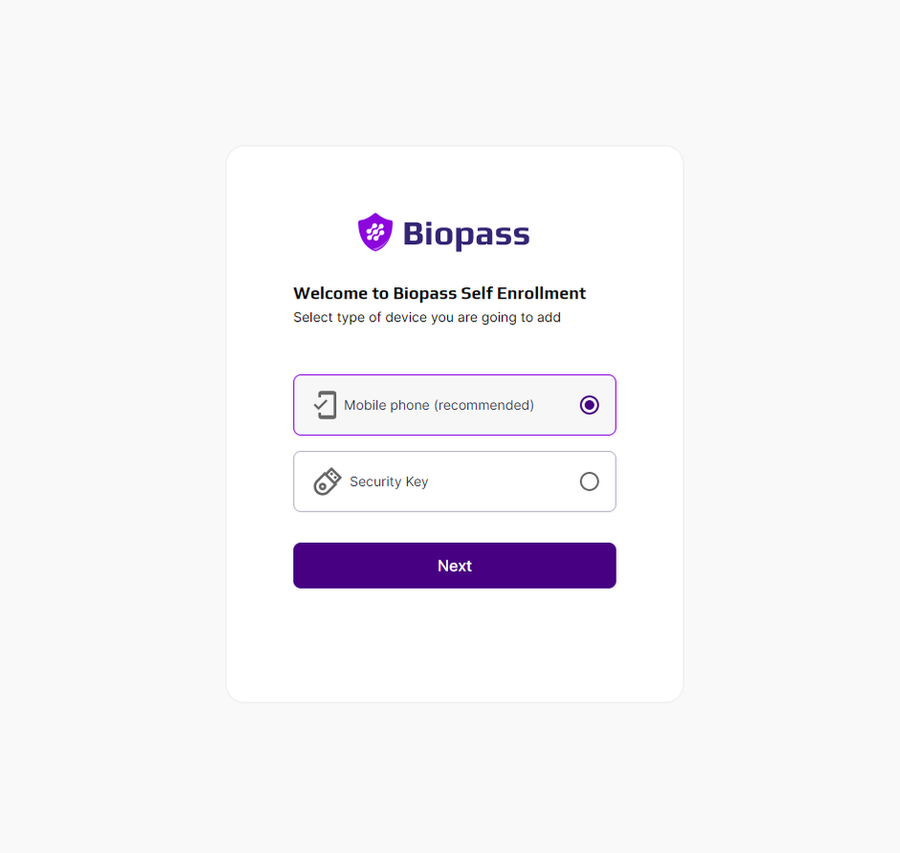
Choose phone and click on "Continue". On the next page, you can see a QR code, and you are asked to scan it by your Biopass Mobile App. Install the app and scan QR code, and follow the steps till you see the success page.
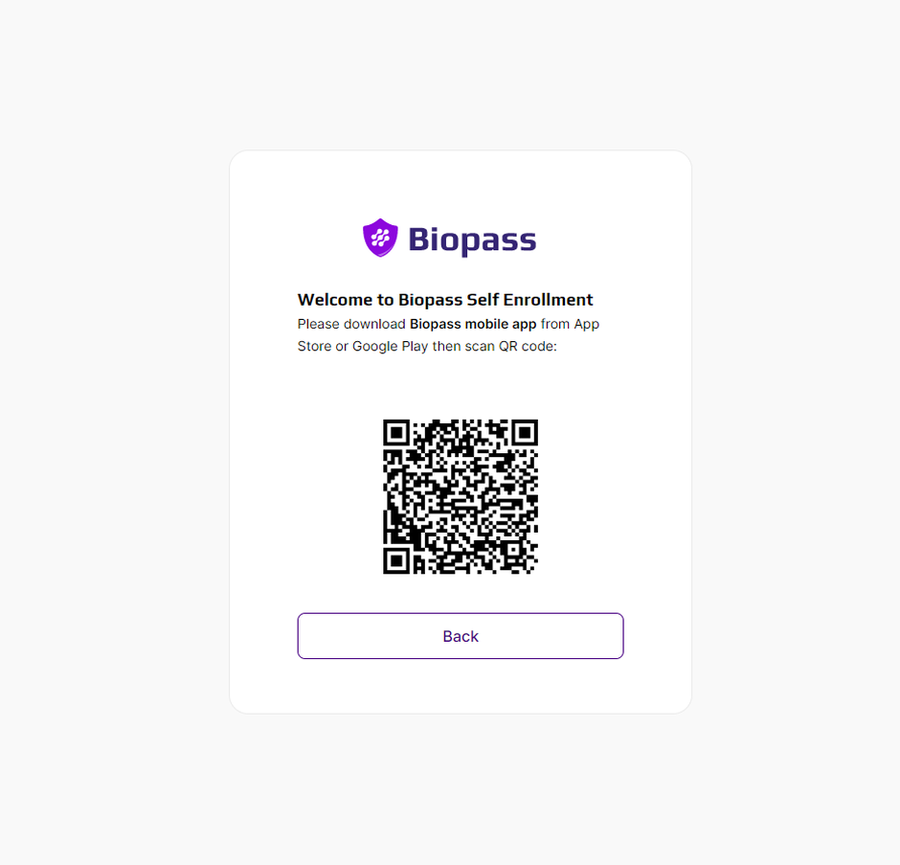
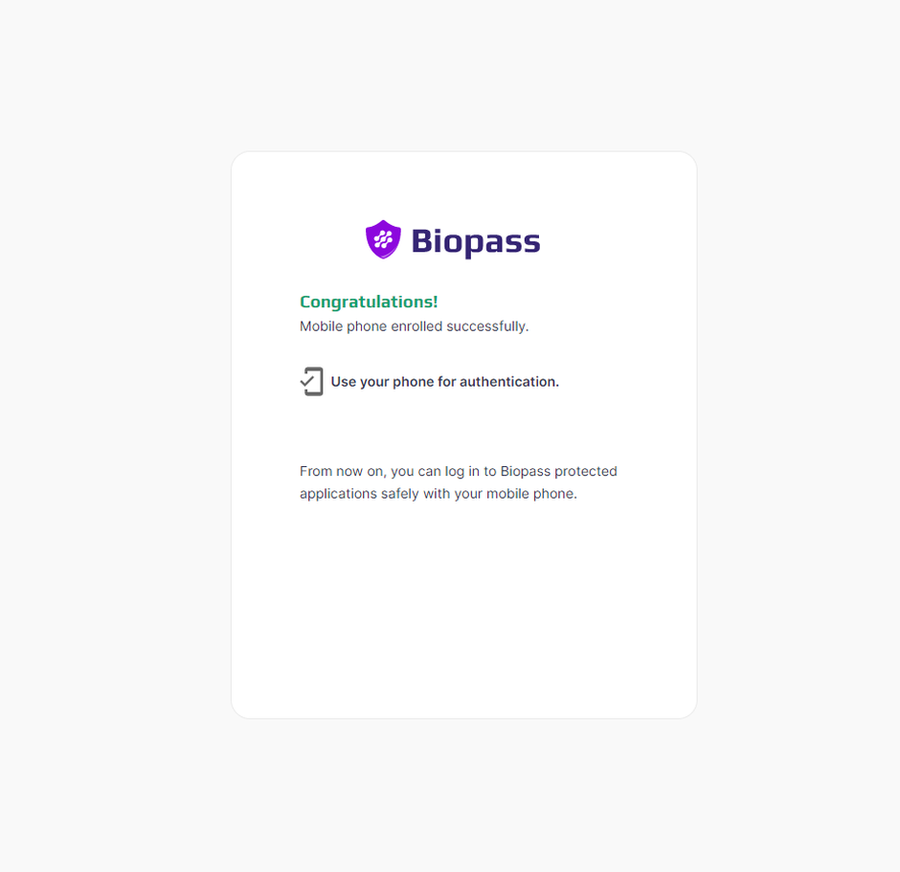
Updated 7 months ago