Fido key enrolment
1- What is Fido key?
A FIDO security key is a physical device that provides an additional layer of security to online accounts. FIDO stands for "Fast Identity Online" and is an open standard that defines a secure and interoperable way to authenticate users using public key cryptography.
FIDO security keys are typically small USB or NFC devices that can be plugged into a computer or tapped against a mobile device to authenticate a user's identity. When logging in to an account, the user will first enter their username (and password), and then they will be prompted to insert their FIDO security key or tap it against their device. The key then generates a unique cryptographic code that confirms the user's identity and allows them to access their account.

A set of security keys usable with Web Authentication or with the FIDO U2F API. With curtosy of mozilla.org
Some newer devices may have a built-in FIDO security key feature. This means that the device itself has a security key built-in, and can be used for FIDO authentication without the need for a separate physical key. This feature is becoming more common in newer smartphones and laptops, as well as in some security tokens and smart cards that can provide similar functionality. These devices can be a convenient and secure option for users who want to use FIDO authentication without having to carry a separate physical key.

Some new devices have built-in Fido key With curtosy of loginwithfido.com
FIDO security keys are considered highly secure because they use public key cryptography, which means that the user's private key never leaves the security key device, making it much harder for hackers to steal a user's credentials or access their account. FIDO security keys are compatible with a growing number of websites and services, including Google, Facebook, and Microsoft, among others.
2- Opening invitation link
When user opens invitation link, they are presented with a pge with two choices. To enrol fido security key they should choose "Security key" and click on "Continue".
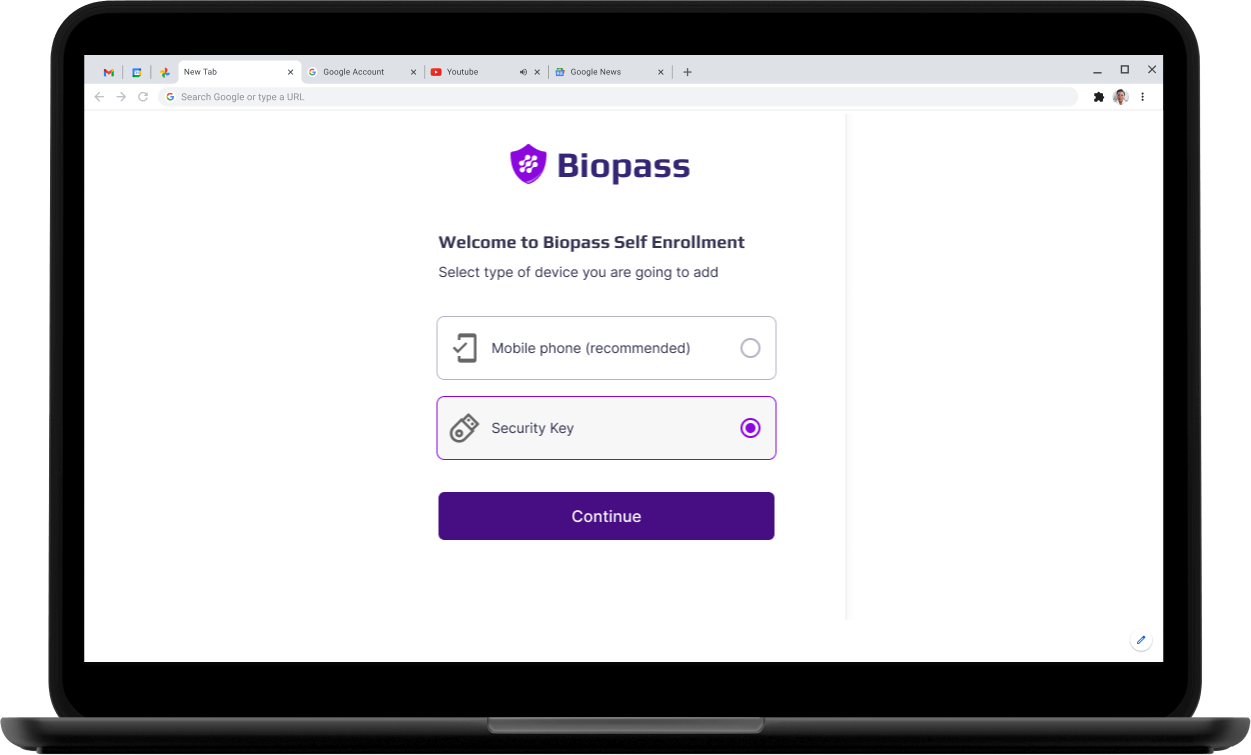
Opening invitation link
2-1- Prompt to be ready
On the following screen, the user is asked to make their fido key ready and once they click on "Next" button, they will be asked to use it.
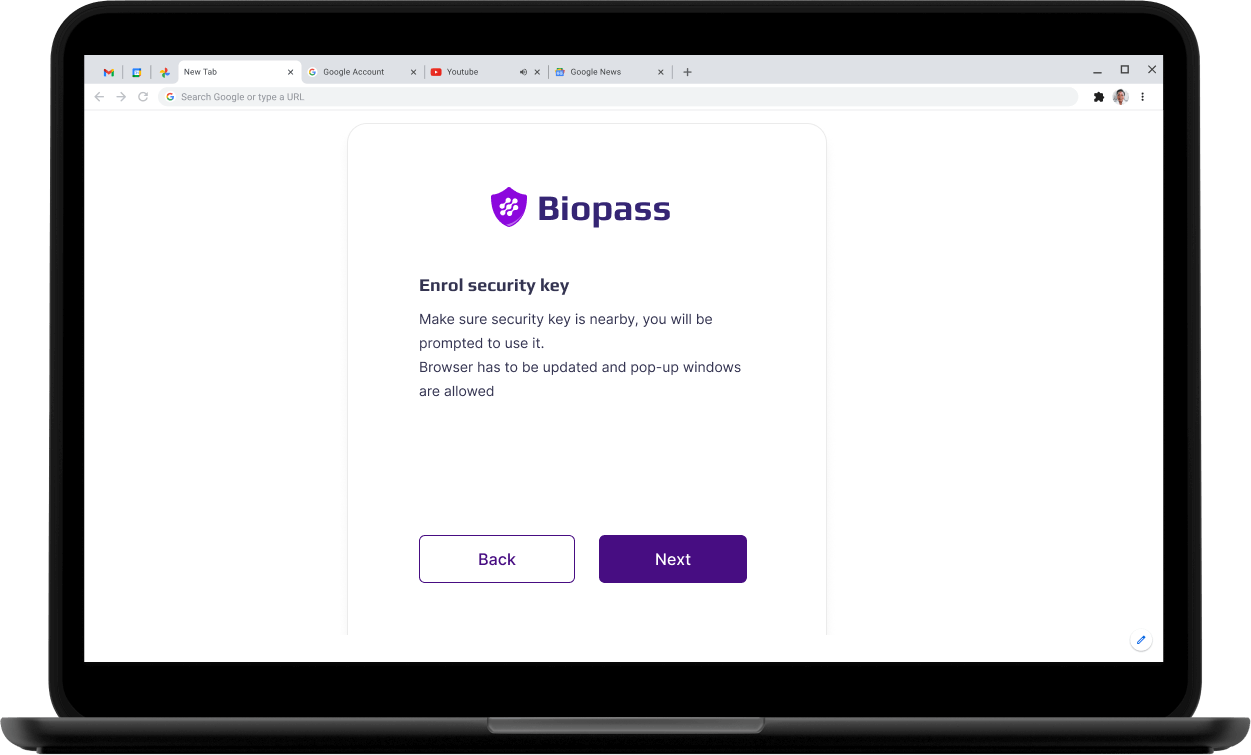
Biopass prompts to make your security ready to use
2-2- Browser pop-ups
Depending on the browser, different pop ups will be shown. Please respond to pop-ups to enrol your security key.
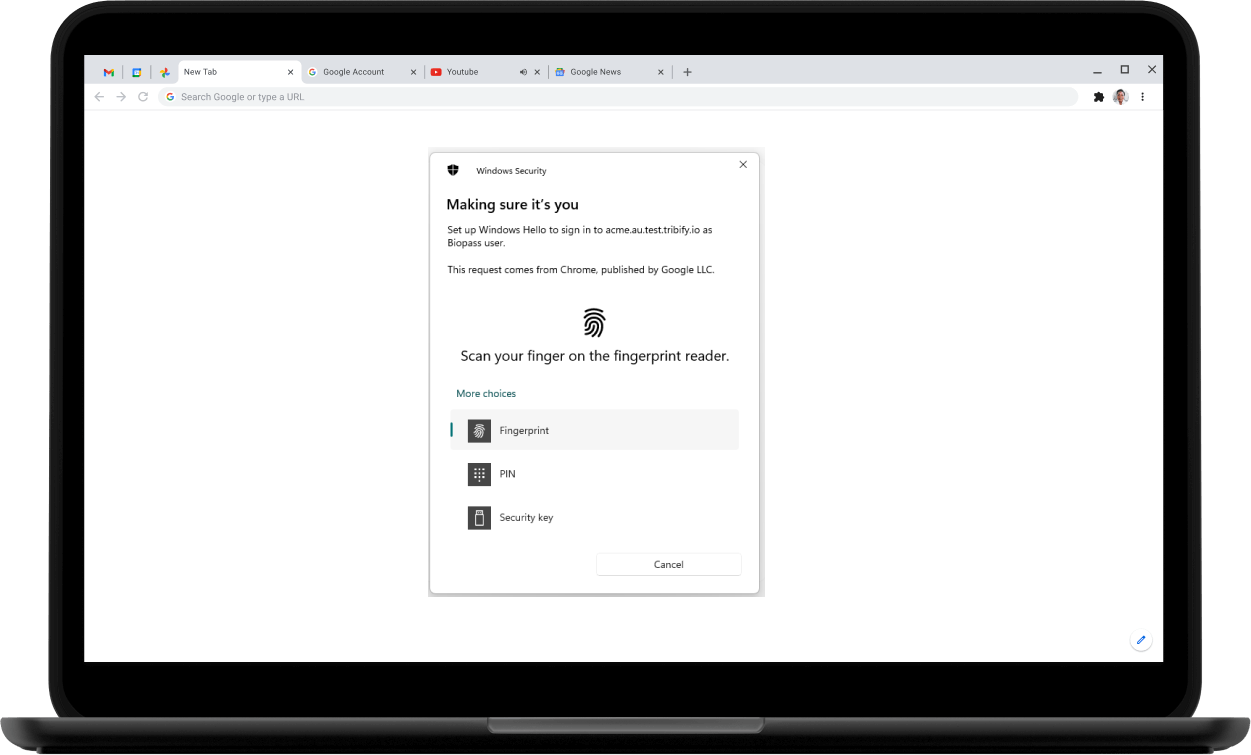
A pop-up is shown to enrol fido
Pop-up blockedPlease make sure pop-ups are not blocked on your browser. When browser tries to locate fido security key, they show pop-ups.
Browser supportsPlease make sure your browser supports fido security key enrolment. Some popular browsers such as Chrome supports all types of fido keys. For a list of browsers which support fido keys, please see here
2-3- Name your fido security key to remember later
After enrolling your fido security key, you are asked to set a name for this device so you will remember it during login process. Set a name for it and click on "Next".
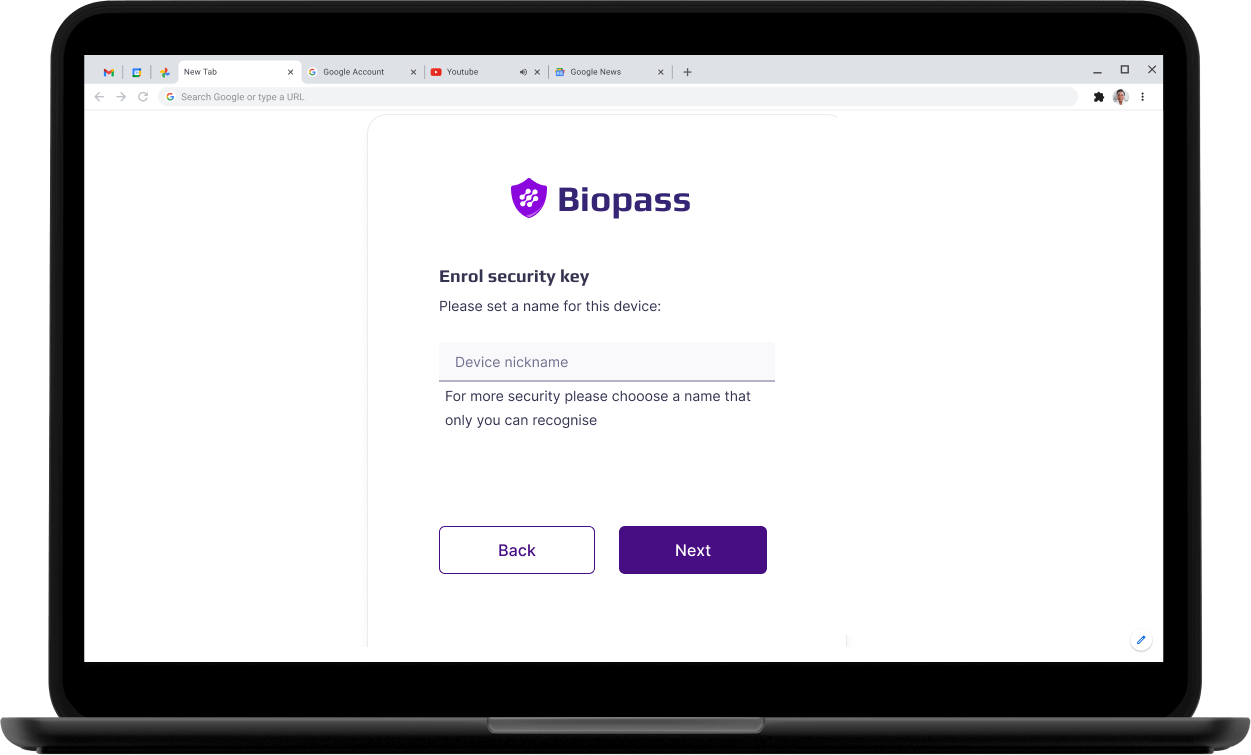
2-4- Congratulation! Your fido security key is registered in Biopass!
Congratulations! Now your security key is ready to use. During login process, choose fido security key, and login safely to applications.
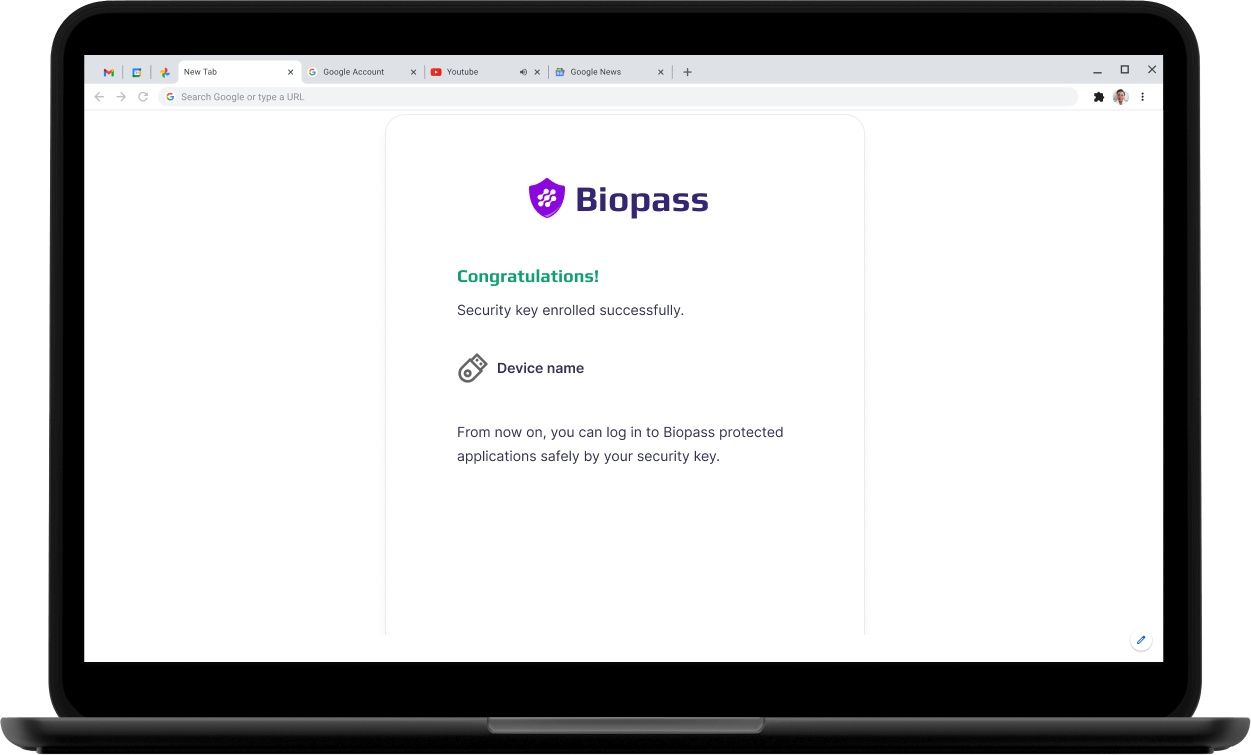
Updated 7 months ago